One of the greatest things about the world of open is how much people are willing to share and what amazing things happen when they do.
In my experience, the benefits are just as much for those who opt to share as for those who “borrow.”
One really easy way to share with others is to open license your photos. And one platform that makes this easy is Flickr.
(Note: Sharing is a personal choice. You can choose to share just certain photos. And all use of something with a Creative Commons license requires attribution.)
Here’s how you can make your photos on Flickr sharable under a Creative Commons license:
(This assumes you have a Flickr account set up. And this isn’t as complicated as it looks. These are very step-by-step instructions. :)
- Upload a photo.
- On the upload screen, highlight the photo(s) and on the left under Owner settings and License, select the Creative Commons license you’d like to use.
(Note: Public domain or Attribution Creative Commons are the most open licenses. For a more complete discussion of license details, see this or this. Post questions here if you like)
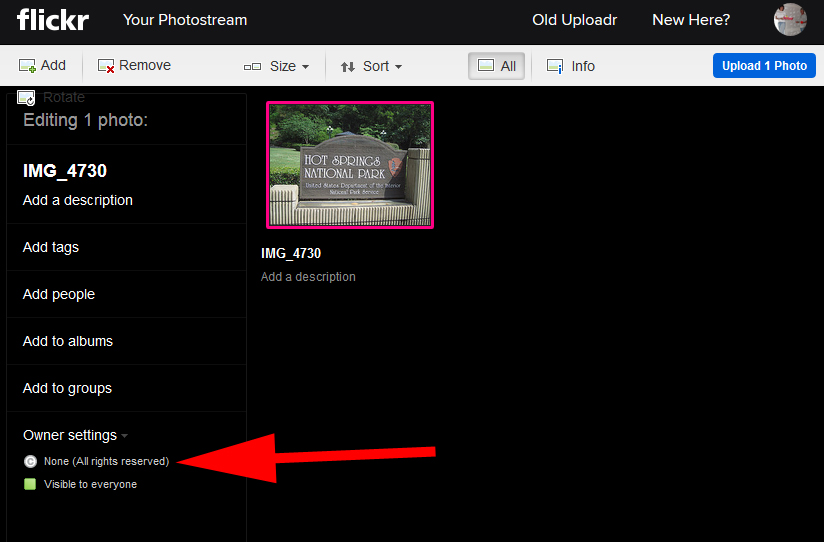
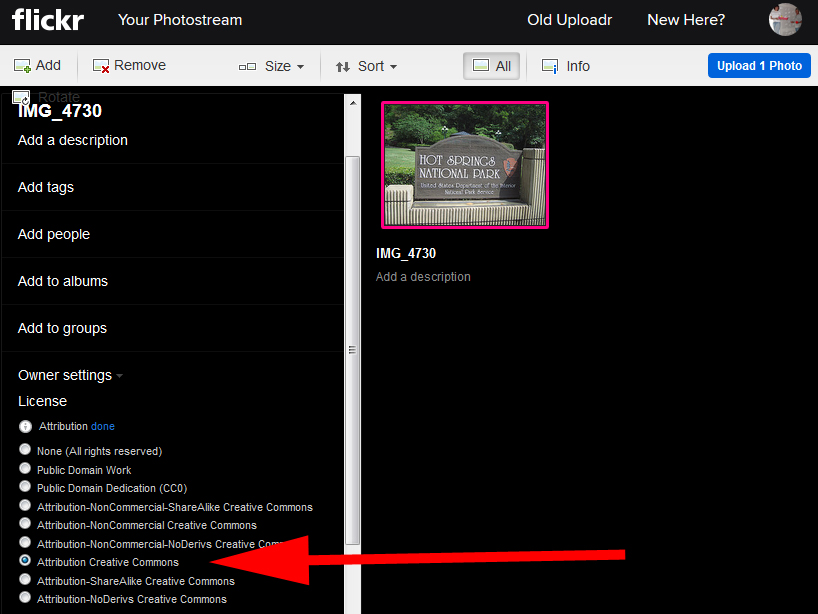
- Make any other changes to your photo such as tagging it or giving a name or description.
- Complete the upload.
Want to change your default user settings so all your photo uploads are licensed openly (unless you indicate otherwise)?
- Click on your profile picture in the upper-right hand corner and select Settings.
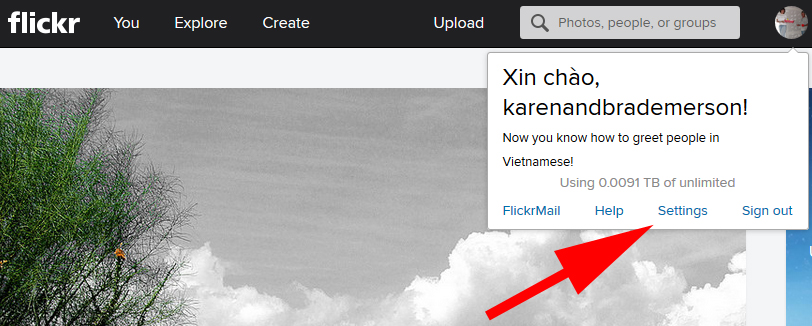
- Click the Privacy & Permissions tab.
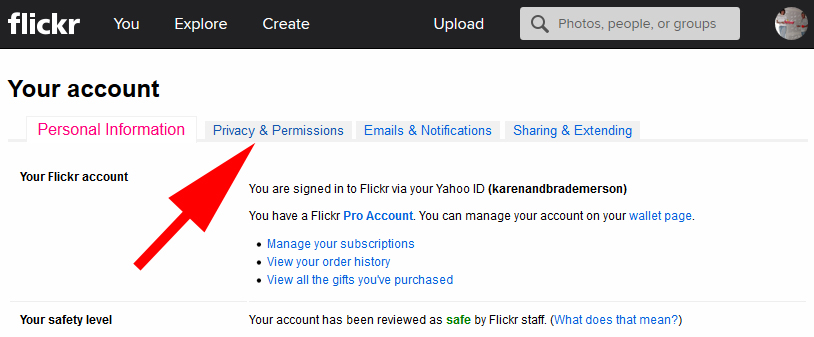
- Scroll down to Defaults for new uploads, and What license will your content have. Click edit.
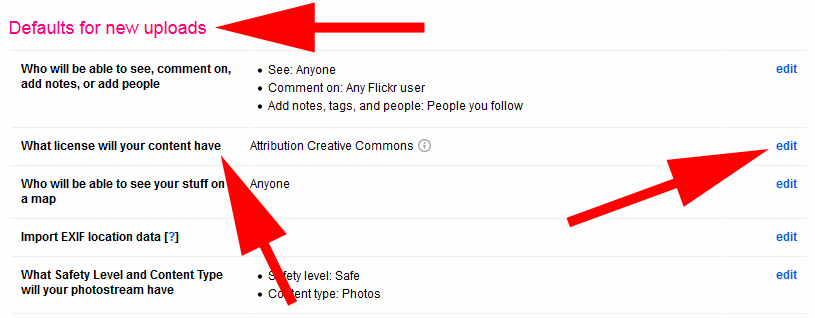
- Select your desired default license and click Set Default License.
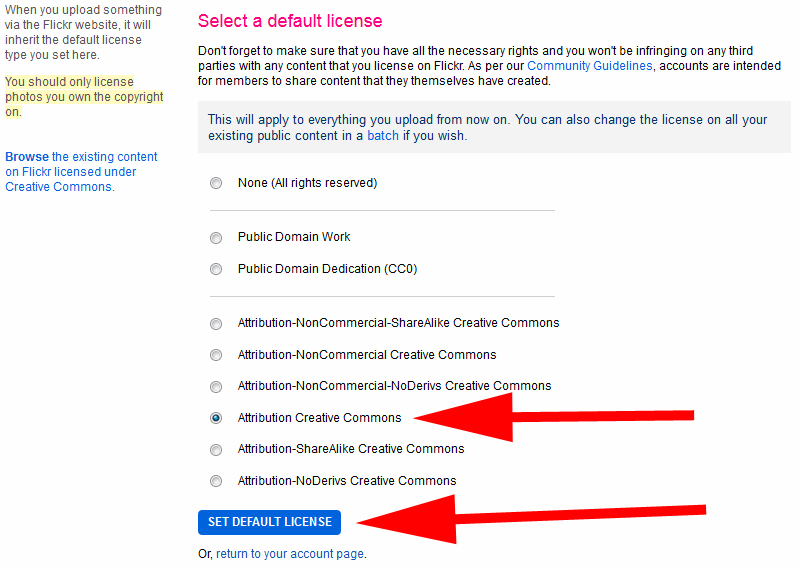
(Remember that you can change the license on any individual photo you upload by following the earlier instructions here.)
Want to search for other open licensed photos that you can use in your work?
- Do a regular search.
- When the search results appear, change the Any license selector to All Creative Commons.
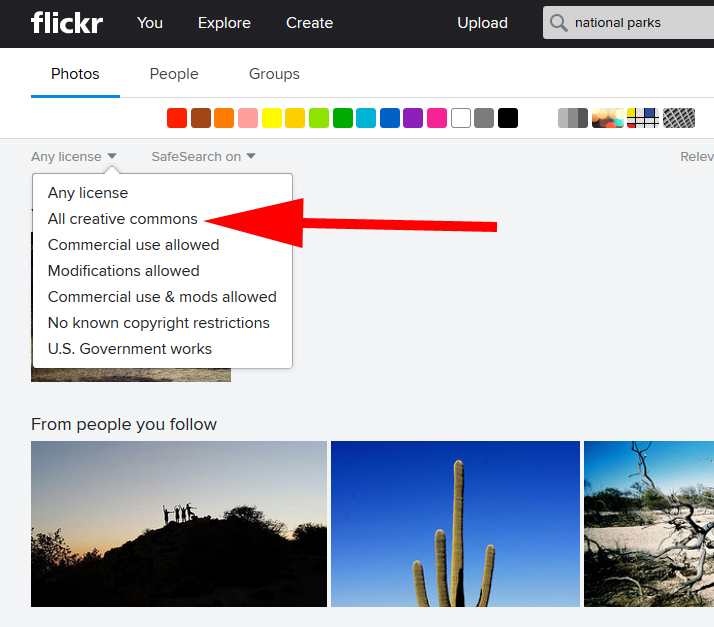
- Don’t forget to attribute your source when you use the photo. (Crediting to the photographer’s Flickr user name is fine if that’s all that’s available.)
Thanks for sharing and making the world a more open, more amazing place. And if you have any questions at all, post them here or message me.

Thanks
I just went in to double check my own settings and made some adjustments. This is a great tutorial. Wait — is this in the Make Bank?
:)
Kevin
Pingback:Make Cycle #6: GeoLocate Your Space! — CLMOOC 2015